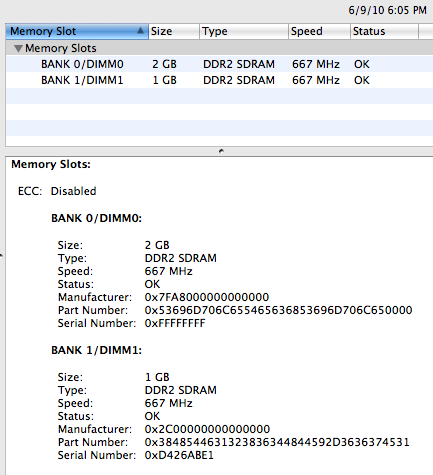I needed to get my perl installation updated to do some development locally. As usual, perl was a pain in the ass. Long story short: Install Xcode 3.0, copy the “reentr.inc” file from the 5.8.8 source distribution, and DBI should install.
Below is the long-winded log of my woes, offered in the hopes it might help someone.
First, DBI 1.604 wouldn’t install via cpan, so I tried installing it by hand. But I just got the same error when running “make”:
No rule to make target `/System/Library/Perl/5.8.8/darwin-thread-multi-2level/CORE/config.h', needed by `Makefile'.
I found this blog post, “Leopard Perl 5.8.8 installation throws errors when compiling (makefile)” mentioning the exact message, which recommended copying the CORE directory from 5.8.6 instead the above location. I tried that, but then I got this error instead:
DBI.xs: In function ‘dbi_profile’:
DBI.xs:2398: warning: implicit declaration of function ‘GvSVn’
DBI.xs:2398: error: invalid lvalue in assignment
DBI.xs: In function ‘dbi_profile’:
DBI.xs:2398: warning: implicit declaration of function ‘GvSVn’
DBI.xs:2398: error: invalid lvalue in assignment
DBI.xs: In function ‘XS_DBI_dispatch’:
DBI.xs:2970: warning: assignment makes pointer from integer without a cast
DBI.xs:2972: error: invalid lvalue in assignment
DBI.xs:2985: error: invalid type argument of ‘->’
DBI.xs:2989: error: invalid lvalue in assignment
DBI.xs:3293: warning: unused variable ‘Perl___notused’
DBI.xs: In function ‘XS_DBI_dispatch’:
DBI.xs:2970: warning: assignment makes pointer from integer without a cast
DBI.xs:2972: error: invalid lvalue in assignment
DBI.xs:2985: error: invalid type argument of ‘->’
DBI.xs:2989: error: invalid lvalue in assignment
Googling these error messages turned up surprisingly little. On another blog with a post titled, “Mac OS 10.5: Leopard” that mentioned difficulties with DBI, commenters suggested various solutions, but none of them worked for me. The blog author got an older version of DBI to install but I couldn’t get that to work either.
I discovered that Xcode 3.0 (developer tools for Leopard) contains the 5.8.8 files that belong in that CORE directory. This seemed like a better option than copying the probably outdated 5.8.6 files. You can get the gigantic Xcode disk image, a whopping 1.1 gigabytes, from the Apple Developer Connection site. Registration is required through the “Member” link, and once you’re in, go to Downloads and search for Xcode.
Before installing Xcode, I cleared out the hosed CORE directory I’d been mucking with. “DeveloperTools.pkg” is what contains the perl headers, so you can probably get away with just installing that (double-click it), instead of the entire XcodeTools.pkg. It did the trick: the compiler was now finding the “GvSVn” symbol it couldn’t before. But now I got this message during make:
In file included from DBIXS.h:19,
from Perl.xs:6:
/System/Library/Perl/5.8.8/darwin-thread-multi-2level/CORE/perl.h:3993:22: error: reentr.inc: No such file or directory
In file included from DBIXS.h:19,
from Perl.xs:6:
/System/Library/Perl/5.8.8/darwin-thread-multi-2level/CORE/perl.h:3993:22: error: reentr.inc: No such file or directory
lipo: can't open input file: /var/tmp//ccQ8vbDU.out (No such file or directory)
make: *** [Perl.o] Error 1
In desperation, I downloaded the perl 5.8.8 source distribution tarball, and simply copied reentr.inc into the CORE directory. Voila! Make went to completion and I could install the module. From there, I went back into cpan to install DBD::mysql without any problems (you need mysql installed in the default location, /usr/local/mysql, of course).