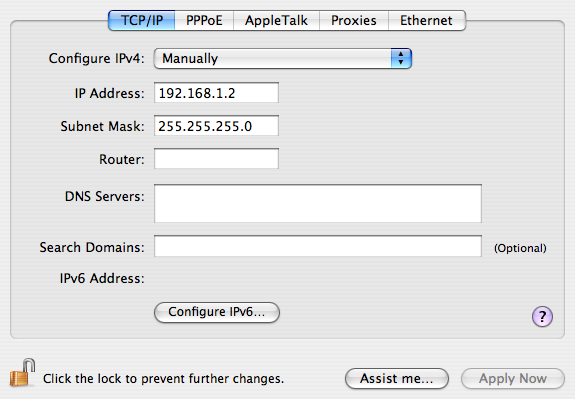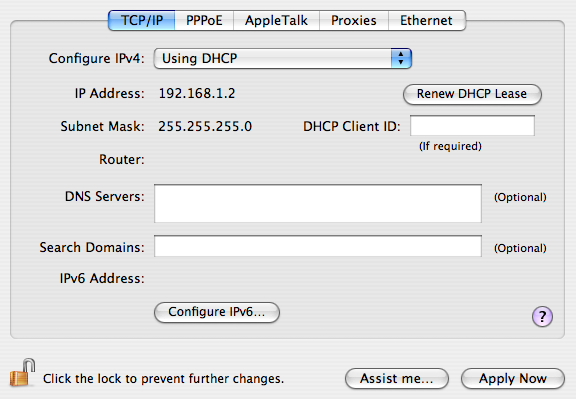It’s interesting to read how different people are reacting to the user interface changes (“improvements?”) in Leopard, which got released today. It’s probably premature to say how opinion will ultimately shake out. But I’ve started to collect some noteworthy opinions.
Also concerning user interfaces: Mozilla Prism has been announced. It’s a project which extends the existing browser platform of established web standards in order to run as desktop applications. The description is light on details and implementation, but several comments on the announcement already express skepticism.
Ian Bicking is clearly excited about it (I actually found the announcement through his truly wonderful blog). He sees Prism as embracing the essence of the web model. The key, I think, is whether the extensions will be rich enough: will there be ways to access local storage, control security, and access devices? Without those changes, I’m not sure the desktop app “frame” around the web application buys all that much. Some underlying functionality needs to accompany the desktop interface in order to be really transformative.